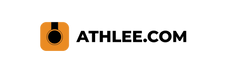How to stream wirelessly from your Athlee Camera to a TV
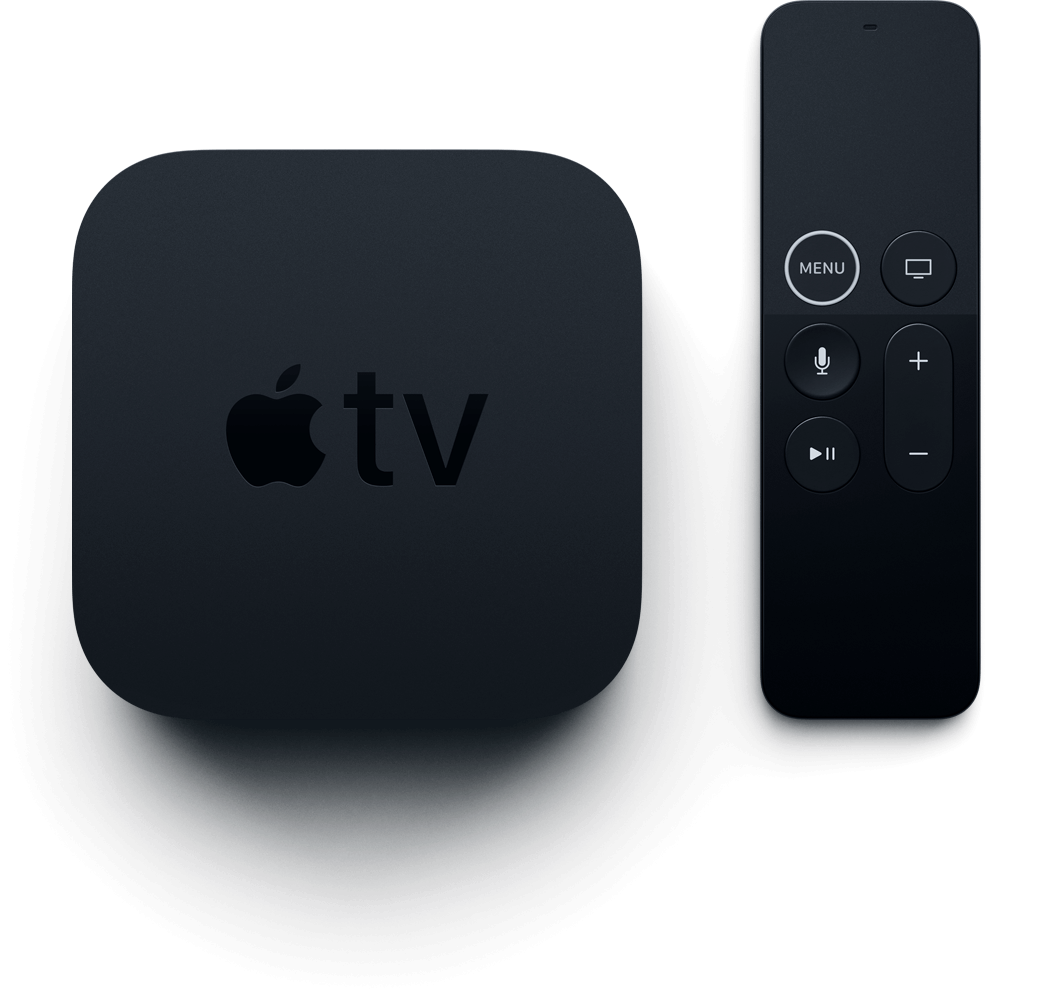
Ensure Seamless Connections with Your Apple TV
If you want your Apple TV to automatically connect to the Athlee network in the future, we suggest you remove other Wi-Fi networks on your Apple TV. Once the Athlee Wi-Fi network is the only Wi-Fi network available on the Apple TV, the Apple TV will automatically connect to the Athlee Wi-Fi network next time you turn on the Athlee camera.
I bought a brand new Apple-TV device. How do I set it up?
You can find the Apple TV instructions here.
First time use of an Apple-TV requires the Apple-TV to be connected to the internet. If you dont have internet in the pool area, you can set up the Apple-TV at your home or office where you do have internet access.
After the initial setup, the Apple-TV no longer requires internet connection, and can be used with the Athlee Cameras.
NOTE
If you have a pool Wi-Fi that you also need the Apple TV to work with, and if the pool Wi-Fi is on, your Apple TV will most likely connect to your pool Wi-Fi once the Athlee camera is turned off. It will probably stay connected to the pool Wi-Fi network for as long as the pool Wi-Fi is turned on, even if you turn on the Athlee camera again.
In case you need to be able to also use your Apple TV with the pool Wi-Fi, you probably don’t want to delete the pool Wi-Fi from your Apple TV (unless you use the pool Wi-Fi very rarely). In this case you will need to change the Wi-Fi network to the Athlee network on your Apple TV manually each time.
How to connect your iPad/iPhone to a TV using a cable
1. Plug a USB-C Display AV Adapter or a USB-C VGA Multiport Adapter into the charging port on the iPad.
2. Connect an HDMI or VGA cable to the adapter.
3. Connect the other end of the HDMI or VGA cable to the display, TV, or projector.
4. Enjoy the streaming.